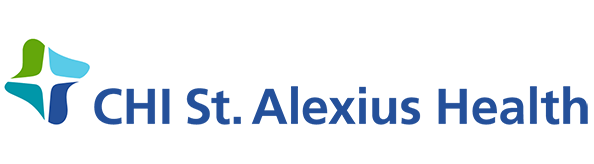How they Work
Whether you are a new patient or you need to see one of our participating CHI St. Alexius Health providers for a non-urgent, medical issue, you can now do so via the Zoom app, on your phone or computer.
*Our highly trained CHI St. Alexius Health staff will determine if your symptoms are appropriate for a virtual visit or require an in-person office visit.
Step 1: Call to schedule your visit
Use our location search to find your desired location, and call the scheduler to help you set up your appointment. When you call, we will provide you with a Zoom meeting ID. We will also answer any questions you might have about downloading the Zoom app. You will also receive an appointment confirmation from your physician with instructions on next steps.
Step 2: Download the Zoom app
Accessing via a mobile device? Download the Zoom Cloud Meetings app from the app store (see links below).
Accessing via your computer? Download the app by visiting www.zoom.us/download, or you can join the meeting directly from your browser by visiting www.zoom.us/join.
Step 3: Join the meeting
For Beach - Carrington - Dickinson - Devils Lake - New Rockford - Williston:
When it is time for your appointment, open the Zoom app and select "Join a Meeting." Enter the meeting ID we have provided and select an audio option. You will be placed in the virtual waiting room until the provider arrives. Make sure the mic and camera are on as indicated on the bottom of the screen.
For Bismarck - Mandan - Minot - Garrison - Turtle Lake - Washburn:
MyChart
For patients on MyChart, start your virtual visit by opening the virtual visit appointment and selecting "Begin Visit". The Zoom app will launch and place you in the virtual waiting room. When the provider starts the visit, you will be prompted to enter your name, join audio, and start the video to begin the virtual visit.
For patients not currently on MyChart, you will receive an email on the day of the virtual visit. Start your virtual visit by clicking on the link found in this email. The Zoom app will launch and place you in the virtual waiting room. When the provider starts the visit, you will be prompted to enter your name, join audio, and start the video to begin the virtual visit. To make participating in virtual visits easier, we encourage you to enroll in MyChart.
This reference guide provides detailed instructions on how to participate in virtual visits.
Security
*Zoom does not have access to identifiable health information and protects and encrypts all audio, video, and screen sharing data. Zoom applies mandatory account settings to healthcare customers’ accounts, which nearly eliminate a given customer’s ability to send PHI to Zoom. The safety and privacy of our patients is our top priority. Our virtual visits are 100% HIPAA compliant, never recorded, and encrypted to protect your privacy. Learn more about the security of virtual visits here.
Have questions? Check out the Frequently Asked Questions below, or call your clinic.
These services are offered via Virtual Clinic Visits
Not all services are offered at all locations.
- Primary Care/Family Medicine
- Behavioral Health
- Cardiology
- Endocrinology
- Gastroenterology
- General Surgery
- Infectious Disease
- Oncology
- Nephrology
- Neurology/Neurosurgery
- Orthopedics
- Pain Management
- Pulmonology
- Rheumatology
- Sleep Medicine
- Thoracic Surgery
- Urology
- Women's Health
- Wound Care
Many aspects of your virtual clinic visit are similar to an in-person visit, including cost and copays, if applicable. CHI St. Alexius Health is included in a wide selection of health insurance plans, and most payers cover virtual visits. For more information about insurance, visit our Health Plan Enrollment page.
*Please check with your health insurance plan to determine if a referral is required for this service.
FREQUENTLY ASKED QUESTIONS
We know how busy life can get, and how valuable your time is. That’s why we’re pleased to offer phone and virtual video visits--an efficient way to get trusted medical advice and treatment, right on your device. A virtual visit is an appointment with your provider during which live video or a phone call is used. All aspects and quality of the visit are similar to an in-person visit, except you do not have to drive to the clinic.
The cost of a virtual visit is about the same as it would cost if you were to see the provider in person.
It depends on your insurance coverage. If you are required to pay a co-pay during an in-person visit, then it will also apply for your video visit. You may receive a mailed request for payment. What do I need to use a video visit? You must have an internet-enabled device with a camera and a speakerphone. Examples include smartphones, tablets and desktop computers. Cellular data charges may apply if you are not using Wi-Fi for your connection, check with your carrier if you have questions about your data plan.
Depending on the nature of your visit, it should be no different from an in-person visit.
You may be in any location where you can safely access your device and have optimal internet connectivity. We recommend finding a location where you can keep your personal health information private.
Depending on the nature of your visit, a thermometer, blood pressure measurement or flashlight could be helpful.
Virtual visits are never recorded and are encrypted to ensure privacy. They are also HIPAA compliant so they protect your privacy. Learn more here.
Please contact your doctor’s office for assistance.
Joining from a mobile device:
You will need to download a Zoom Cloud Meetings app on your device. You do not need to create an account. If you do not have the Zoom app installed, you can download it from the app store or visit www.zoom.us/download on the mobile device you will be using for your virtual visit and download Zoom Cloud Meetings. Once you have the Zoom Cloud Meetings app, with the app open return to the link provided and click “Join.”
Joining from a computer:
If you do not have the Zoom app and are using a computer, you can download the app by visiting www.zoom.us/download, or you can join the meeting directly by visiting www.zoom.us/join If prompted, please type in your 10-digit meeting ID number.
With either of these methods you will be placed in the virtual waiting room until the provider arrives. Make sure the mic and camera are on as indicated on the bottom of the screen.